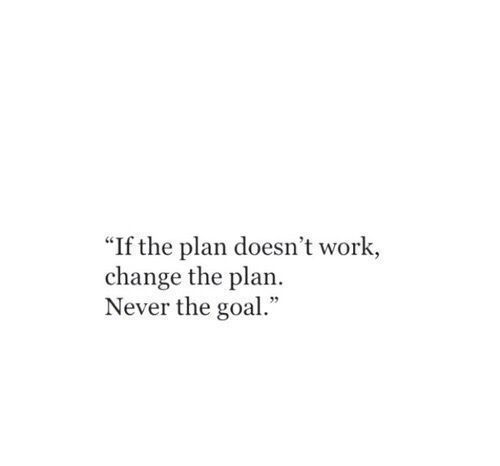Introduction to PySpark
What is Spark, anyway?
Spark is a platform for cluster computing. Spark lets you spread data and computations over clusters with multiple nodes (think of each node as a separate computer). Splitting up your data makes it easier to work with very large datasets because each node only works with a small amount of data.
As each node works on its own subset of the total data, it also carries out a part of the total calculations required, so that both data processing and computation are performed in parallel over the nodes in the cluster. It is a fact that parallel computation can make certain types of programming tasks much faster.
However, with greater computing power comes greater complexity. Deciding whether or not Spark is the best solution for your problem takes some experience, but you can consider questions like:
- Is my data too big to work with on a single machine?
- Can my calculations be easily parallelized?
- Are you excited to learn more about Spark?
Using Spark in Python
The first step in using Spark is connecting to a cluster. In practice, the cluster will be hosted on a remote machine that’s connected to all other nodes. There will be one computer, called the master that manages splitting up the data and the computations. The master is connected to the rest of the computers in the cluster, which are called slaves. The master sends the slaves data and calculations to run, and they send their results back to the master.
When you’re just getting started with Spark it’s simpler to just run a cluster locally. Thus, here instead of connecting to another computer, all computations will be run on X’s servers in a simulated cluster.
Creating the connection is as simple as creating an instance of the SparkContext class. The class constructor takes a few optional arguments that allow you to specify the attributes of the cluster you’re connecting to.
An object holding all these attributes can be created with the SparkConf() constructor. Take a look at the documentation for all the details!
Examining The SparkContext
Here we’ll get familiar with the SparkContext. We’ll probably notice that code takes longer to run than you might expect. This is because Spark is some serious software. It takes more time to start up than you might be used to. You may also find that running simpler computations might take longer than expected. That’s because all the optimizations that Spark has under its hood are designed for complicated operations with big data sets. That means that for simple or small problems Spark may actually perform worse than some other solutions!
# Verify SparkContext
print(sc)
# Print Spark version
print(sc.version)
Using DataFrames
Spark’s core data structure is the Resilient Distributed Dataset (RDD). This is a low level object that lets Spark work its magic by splitting data across multiple nodes in the cluster. However, RDDs are hard to work with directly, so in this course we’ll be using the Spark DataFrame abstraction built on top of RDDs.
The Spark DataFrame was designed to behave a lot like a SQL table (a table with variables in the columns and observations in the rows). Not only are they easier to understand, DataFrames are also more optimized for complicated operations than RDDs.
When we start modifying and combining columns and rows of data, there are many ways to arrive at the same result, but some often take much longer than others. When using RDDs, it’s up to the data scientist to figure out the right way to optimize the query, but the DataFrame implementation has much of this optimization built in!
To start working with Spark DataFrames, you first have to create a SparkSession object from your SparkContext. We can think of the SparkContext as our connection to the cluster and the SparkSession as your interface with that connection.
Creating a SparkSession
We’ve already created a SparkSession for you called spark, but what if you’re not sure there already is one? Creating multiple SparkSessions and SparkContexts can cause issues, so it’s best practice to use the SparkSession.builder.getOrCreate() method. This returns an existing SparkSession if there’s already one in the environment, or creates a new one if necessary!
# Import SparkSession from pyspark.sql
from pyspark.sql import SparkSession
# Create my_spark
my_spark = SparkSession.builder.getOrCreate()
# Print my_spark
print(my_spark)
Viewing tables
Once we’ve created a SparkSession, we can start poking around to see what data is in your cluster! Our SparkSession has an attribute called catalog which lists all the data inside the cluster. This attribute has a few methods for extracting different pieces of information.
One of the most useful is the .listTables() method, which returns the names of all the tables in our cluster as a list.
# Print the tables in the catalog
print(spark.catalog.listTables())
Are you query-ious?
One of the advantages of the DataFrame interface is that you can run SQL queries on the tables in your Spark cluster. As we saw, one of the tables in your cluster is the flights table. This table contains a row for every flight that left Portland International Airport (PDX) or Seattle-Tacoma International Airport (SEA) in 2014 and 2015.
Running a query on this table is as easy as using the .sql() method on your SparkSession. This method takes a string containing the query and returns a DataFrame with the results!
If we look closely, we’ll notice that the table flights is only mentioned in the query, not as an argument to any of the methods. This is because there isn’t a local object in your environment that holds that data, so it wouldn’t make sense to pass the table as an argument.
# Don't change this query
query = "FROM flights SELECT * LIMIT 10"
# Get the first 10 rows of flights
flights10 = spark.sql(query)
# Show the results
flights10.show()
Pandafy a Spark DataFrame
Suppose you’ve run a query on your huge dataset and aggregated it down to something a little more manageable.
Sometimes it makes sense to then take that table and work with it locally using a tool like pandas. Spark DataFrames make that easy with the .toPandas() method. Calling this method on a Spark DataFrame returns the corresponding pandas DataFrame. It’s as simple as that!
This time the query counts the number of flights to each airport from SEA and PDX.
# Don't change this query
query = "SELECT origin, dest, COUNT(*) as N FROM flights GROUP BY origin, dest"
# Run the query
flight_counts = spark.sql(query)
# Convert the results to a pandas DataFrame
pd_counts = flight_counts.toPandas()
# Print the head of pd_counts
print(pd_counts.head())
Put some Spark in your data
We saw how to move data from Spark to pandas. However, maybe we want to go the other direction, and put a pandas DataFrame into a Spark cluster! The SparkSession class has a method for this as well.
The .createDataFrame() method takes a pandas DataFrame and returns a Spark DataFrame.
The output of this method is stored locally, not in the SparkSession catalog. This means that we can use all the Spark DataFrame methods on it, but we can’t access the data in other contexts.
For example, a SQL query (using the .sql() method) that references your DataFrame will throw an error. To access the data in this way, we have to save it as a temporary table.
We can do this using the .createTempView() Spark DataFrame method, which takes as its only argument the name of the temporary table you’d like to register. This method registers the DataFrame as a table in the catalog, but as this table is temporary, it can only be accessed from the specific SparkSession used to create the Spark DataFrame.
There is also the method .createOrReplaceTempView(). This safely creates a new temporary table if nothing was there before, or updates an existing table if one was already defined. We’ll use this method to avoid running into problems with duplicate tables.
Check out the diagram to see all the different ways your Spark data structures interact with each other.
img
# Create pd_temp
pd_temp = pd.DataFrame(np.random.random(10))
# Create spark_temp from pd_temp
spark_temp = spark.createDataFrame(pd_temp)
# Examine the tables in the catalog
print(spark.catalog.listTables())
# Add spark_temp to the catalog
spark_temp.createOrReplaceTempView("temp")
# Examine the tables in the catalog again
print(spark.catalog.listTables())
Dropping the middle man
Now we know how to put data into Spark via pandas, but we’re probably wondering why deal with pandas at all? Wouldn’t it be easier to just read a text file straight into Spark? Of course it would!
Luckily, our SparkSession has a .read attribute which has several methods for reading different data sources into Spark DataFrames. Using these we can create a DataFrame from a .csv file just like with regular pandas DataFrames!
The variable file_path is a string with the path to the file airports.csv. This file contains information about different airports all over the world.
# Don't change this file path
file_path = "/usr/local/share/datasets/airports.csv"
# Read in the airports data
airports = spark.read.csv(file_path,header=True)
# Show the data
airports.show()
Creating columns
Now we’ll learn how to use the methods defined by Spark’s DataFrame class to perform common data operations.
Let’s look at performing column-wise operations. In Spark we can do this using the .withColumn() method, which takes two arguments. First, a string with the name of your new column, and second the new column itself.
The new column must be an object of class Column. Creating one of these is as easy as extracting a column from our DataFrame using df.colName.
Updating a Spark DataFrame is somewhat different than working in pandas because the Spark DataFrame is immutable. This means that it can’t be changed, and so columns can’t be updated in place.
Thus, all these methods return a new DataFrame. To overwrite the original DataFrame you must reassign the returned DataFrame using the method like so:
df = df.withColumn("newCol", df.oldCol + 1)
The above code creates a DataFrame with the same columns as df plus a new column, newCol, where every entry is equal to the corresponding entry from oldCol, plus one.
To overwrite an existing column, just pass the name of the column as the first argument!
# Create the DataFrame flights
flights = spark.table("flights")
# Show the head
print(flights.show())
# Add duration_hrs
flights = flights.withColumn("duration_hrs", flights.air_time/60)
Filtering Data
Let’s take a look at the .filter() method. As we might suspect, this is the Spark counterpart of SQL’s WHERE clause. The .filter() method takes either a Spark Column of boolean (True/False) values or the WHERE clause of a SQL expression as a string.
For example, the following two expressions will produce the same output:
flights.filter(flights.air_time > 120).show()
flights.filter("air_time > 120").show()
# Filter flights with a SQL string
long_flights1 = flights.filter("distance>1000")
# Filter flights with a boolean column
long_flights2 = flights.filter(flights.distance>1000)
# Examine the data to check they're equal
print(long_flights1.show())
print(long_flights2.show())
Selecting
The Spark variant of SQL’s SELECT is the .select() method. This method takes multiple arguments - one for each column you want to select. These arguments can either be the column name as a string (one for each column) or a column object (using the df.colName syntax). When we pass a column object, we can perform operations like addition or subtraction on the column to change the data contained in it, much like inside .withColumn().
The difference between .select() and .withColumn() methods is that .select() returns only the columns you specify, while .withColumn() returns all the columns of the DataFrame in addition to the one you defined. It’s often a good idea to drop columns we don’t need at the beginning of an operation so that we’re not dragging around extra data as we’re wrangling. In this case, we would use .select() and not .withColumn().
Remember, a SparkSession called spark is already in our workspace, along with the Spark DataFrame flights.
# Select the first set of columns
selected1 = flights.select("tailnum","origin","dest")
# Select the second set of columns
temp = flights.select(flights.origin, flights.dest, flights.carrier)
# Define first filter
filterA = flights.origin == "SEA"
# Define second filter
filterB = flights.dest == "PDX"
# Filter the data, first by filterA then by filterB
selected2 = temp.filter(filterA).filter(filterB)
Selecting II
Similar to SQL, we can also use the .select() method to perform column-wise operations. When we’re selecting a column using the df.colName notation, we can perform any column operation and the .select() method will return the transformed column. For example,
flights.select(flights.air_time/60)
returns a column of flight durations in hours instead of minutes. We can also use the .alias() method to rename a column we’re selecting. So if we wanted to .select() the column duration_hrs (which isn’t in your DataFrame) you could do
flights.select((flights.air_time/60).alias("duration_hrs"))
The equivalent Spark DataFrame method .selectExpr() takes SQL expressions as a string:
flights.selectExpr("air_time/60 as duration_hrs")
with the SQL as keyword being equivalent to the .alias() method. To select multiple columns, you can pass multiple strings.
# Define avg_speed
avg_speed = (flights.distance/(flights.air_time/60)).alias("avg_speed")
# Select the correct columns
speed1 = flights.select("origin", "dest", "tailnum", avg_speed)
# Create the same table using a SQL expression
speed2 = flights.selectExpr("origin", "dest", "tailnum", "distance/(air_time/60) as avg_speed")
Aggregating
All of the common aggregation methods, like .min(), .max(), and .count() are GroupedData methods. These are created by calling the .groupBy() DataFrame method. We’ll learn exactly what that means later. For now, all we have to do to use these functions is call that method on our DataFrame. For example, to find the minimum value of a column, col, in a DataFrame, df, you could do
df.groupBy().min("col").show()
This creates a GroupedData object (so you can use the .min() method), then finds the minimum value in col, and returns it as a DataFrame.
# Find the shortest flight from PDX in terms of distance
flights.filter(flights.origin=='PDX').groupBy().min("distance").show()
# Find the longest flight from SEA in terms of duration
flights.filter(flights.origin=='SEA').groupBy().max("air_time").show()
Aggregating II
To get we familiar with more of the built in aggregation methods, here’s a few more exercises involving the flights table!
# Average duration of Delta flights
flights.filter(flights.carrier=="DL").filter(flights.origin=="SEA").groupBy().avg("air_time").show()
# Total hours in the air
flights.withColumn("duration_hrs", flights.air_time/60).groupBy().sum("duration_hrs").show()
Grouping and Aggregating I
Part of what makes aggregating so powerful is the addition of groups. PySpark has a whole class devoted to grouped data frames: pyspark.sql.GroupedData, which we saw in the last two exercises.
We’ve learned how to create a grouped DataFrame by calling the .groupBy() method on a DataFrame with no arguments.
Now we’ll see that when we pass the name of one or more columns in your DataFrame to the .groupBy() method, the aggregation methods behave like when you use a GROUP BY statement in a SQL query!
# Group by tailnum
by_plane = flights.groupBy("tailnum")
# Number of flights each plane made
by_plane.count().show()
# Group by origin
by_origin = flights.groupBy("origin")
# Average duration of flights from PDX and SEA
by_origin.avg("air_time").show()
Grouping and Aggregating II
In addition to the GroupedData methods we’ve already seen, there is also the .agg() method. This method lets us pass an aggregate column expression that uses any of the aggregate functions from the pyspark.sql.functions submodule.
This submodule contains many useful functions for computing things like standard deviations. All the aggregation functions in this submodule take the name of a column in a GroupedData table.
# Import pyspark.sql.functions as F
import pyspark.sql.functions as F
# Group by month and dest
by_month_dest = flights.groupBy("month","dest")
# Average departure delay by month and destination
by_month_dest.avg("dep_delay").show()
# Standard deviation
by_month_dest.agg(F.stddev("dep_delay")).show()
Joining
In PySpark, joins are performed using the DataFrame method .join(). This method takes three arguments. The first is the second DataFrame that we want to join with the first one. The second argument, on, is the name of the key column(s) as a string. The names of the key column(s) must be the same in each table. The third argument, how, specifies the kind of join to perform. In this course we’ll always use the value how=”leftouter”.
# Examine the data
print(airports.show())
# Rename the faa column
airports = airports.withColumnRenamed("faa", "dest")
# Join the DataFrames
flights_with_airports = flights.join(airports, on="dest", how="leftouter")
# Examine the data again
print(flights_with_airports.show())
Machine Learning Pipelines
At the core of the pyspark.ml module are the Transformer and Estimator classes. Almost every other class in the module behaves similarly to these two basic classes.
Transformer classes have a .transform() method that takes a DataFrame and returns a new DataFrame; usually the original one with a new column appended. For example, we might use the class Bucketizer to create discrete bins from a continuous feature or the class PCA to reduce the dimensionality of your dataset using principal component analysis.
Estimator classes all implement a .fit() method. These methods also take a DataFrame, but instead of returning another DataFrame they return a model object. This can be something like a StringIndexerModel for including categorical data saved as strings in your models, or a RandomForestModel that uses the random forest algorithm for classification or regression.
Join the DataFrames
We’ll be working to build a model that predicts whether or not a flight will be delayed based on the flights data we’ve been working with. This model will also include information about the plane that flew the route, so the first step is to join the two tables: flights and planes!
# Rename year column
planes = planes.withColumnRenamed("year", "plane_year")
# Join the DataFrames
model_data = flights.join(planes, on="tailnum", how="leftouter")
Data types
Before we get started modeling, it’s important to know that Spark only handles numeric data. That means all of the columns in your DataFrame must be either integers or decimals (called ‘doubles’ in Spark).
When we imported our data, we let Spark guess what kind of information each column held. Unfortunately, Spark doesn’t always guess right and we can see that some of the columns in our DataFrame are strings containing numbers as opposed to actual numeric values.
To remedy this, we can use the .cast() method in combination with the .withColumn() method. It’s important to note that .cast() works on columns, while .withColumn() works on DataFrames.
The only argument we need to pass to .cast() is the kind of value we want to create, in string form. For example, to create integers, we’ll pass the argument “integer” and for decimal numbers you’ll use “double”. We can put this call to .cast() inside a call to .withColumn() to overwrite the already existing column.
String to integer
Now we’ll use the .cast() method we learned in the previous exercise to convert all the appropriate columns from our DataFrame model_data to integers! To convert the type of a column using the .cast() method, we can write code like this:
dataframe = dataframe.withColumn("col", dataframe.col.cast("new_type")
# Cast the columns to integers
model_data = model_data.withColumn("arr_delay",model_data.arr_delay.cast("integer"))
model_data = model_data.withColumn("air_time", model_data.air_time.cast("integer"))
model_data = model_data.withColumn("month", model_data.month.cast("integer"))
model_data = model_data.withColumn("plane_year",model_data.plane_year.cast("integer"))
Create a new column
In the last exercise, we converted the column plane_year to an integer. This column holds the year each plane was manufactured. However, our model will use the planes’ age, which is slightly different from the year it was made!
# Create the column plane_age
model_data = model_data.withColumn("plane_age", model_data.year-model_data.plane_year)
Making a Boolean
Consider that we’re modeling a yes or no question: is the flight late? However, our data contains the arrival delay in minutes for each flight. Thus, we’ll need to create a boolean column which indicates whether the flight was late or not!
# Create is_late
model_data = model_data.withColumn("is_late", model_data.arr_delay > 0)
# Convert to an integer
model_data = model_data.withColumn("label", model_data.is_late.cast("integer"))
# Remove missing values
model_data = model_data.filter("arr_delay is not NULL and dep_delay is not NULL and air_time is not NULL and plane_year is not NULL")
Strings and factors
As we know, Spark requires numeric data for modeling. So far this hasn’t been an issue; even boolean columns can easily be converted to integers without any trouble. But we’ll also be using the airline and the plane’s destination as features in our model. These are coded as strings and there isn’t any obvious way to convert them to a numeric data type.
Fortunately, PySpark has functions for handling this built into the pyspark.ml.features submodule. We can create what are called ‘one-hot vectors’ to represent the carrier and the destination of each flight. A one-hot vector is a way of representing a categorical feature where every observation has a vector in which all elements are zero except for at most one element, which has a value of one (1).
Each element in the vector corresponds to a level of the feature, so it’s possible to tell what the right level is by seeing which element of the vector is equal to one (1).
The first step to encoding your categorical feature is to create a StringIndexer. Members of this class are Estimators that take a DataFrame with a column of strings and map each unique string to a number. Then, the Estimator returns a Transformer that takes a DataFrame, attaches the mapping to it as metadata, and returns a new DataFrame with a numeric column corresponding to the string column.
The second step is to encode this numeric column as a one-hot vector using a OneHotEncoder. This works exactly the same way as the StringIndexer by creating an Estimator and then a Transformer. The end result is a column that encodes our categorical feature as a vector that’s suitable for machine learning routines!
This may seem complicated, but don’t worry! All we have to remember is that we need to create a StringIndexer and a OneHotEncoder, and the Pipeline will take care of the rest.
Carrier
We’ll create a StringIndexer and a OneHotEncoder to code the carrier column. To do this, we’ll call the class constructors with the arguments inputCol and outputCol. The inputCol is the name of the column we want to index or encode, and the outputCol is the name of the new column that the Transformer should create.
# Create a StringIndexer
carr_indexer = StringIndexer(inputCol="carrier", outputCol="carrier_index")
# Create a OneHotEncoder
carr_encoder = OneHotEncoder(inputCol="carrier_index", outputCol="carrier_fact")
Now you’ll encode the dest column.
# Create a StringIndexer
dest_indexer = StringIndexer(inputCol="dest",outputCol="dest_index")
# Create a OneHotEncoder
dest_encoder = OneHotEncoder(inputCol="dest_index",outputCol="dest_fact")
Assemble a vector
Good work so far! The last step in the Pipeline is to combine all of the columns containing our features into a single column. This has to be done before modeling can take place because every Spark modeling routine expects the data to be in this form. We can do this by storing each of the values from a column as an entry in a vector. Then, from the model’s point of view, every observation is a vector that contains all of the information about it and a label that tells the modeler what value that observation corresponds to. Because of this, the pyspark.ml.feature submodule contains a class called VectorAssembler. This Transformer takes all of the columns you specify and combines them into a new vector column.
# Make a VectorAssembler
vec_assembler = VectorAssembler(inputCols=["month", "air_time", "carrier_fact", "dest_fact", "plane_age"], outputCol="features")
Create the pipeline
We’re finally ready to create a Pipeline! Pipeline is a class in the pyspark.ml module that combines all the Estimators and Transformers that we’ve already created. This lets us reuse the same modeling process over and over again by wrapping it up in one simple object. Neat, right?
# Import Pipeline
from pyspark.ml import Pipeline
# Make the pipeline
flights_pipe = Pipeline(stages=[dest_indexer, dest_encoder, carr_indexer, carr_encoder, vec_assembler])
Test vs Train
After we’ve cleaned our data and gotten it ready for modeling, one of the most important steps is to split the data into a test set and a train set. After that, don’t touch our test data until we think you have a good model! As we’re building models and forming hypotheses, we can test them on our training data to get an idea of their performance.
Once we’ve got your favorite model, we can see how well it predicts the new data in your test set. This never-before-seen data will give you a much more realistic idea of your model’s performance in the real world when we’re trying to predict or classify new data. In Spark it’s important to make sure we split the data after all the transformations. This is because operations like StringIndexer don’t always produce the same index even when given the same list of strings.
We’re finally ready to pass your data through the Pipeline you created!
# Fit and transform the data
piped_data = flights_pipe.fit(model_data).transform(model_data)
Now that we’ve done all your manipulations, the last step before modeling is to split the data!
# Split the data into training and test sets
training, test = piped_data.randomSplit([.6, .4])
What is logistic regression?
The model we’ll be fitting in this chapter is called a logistic regression. This model is very similar to a linear regression, but instead of predicting a numeric variable, it predicts the probability (between 0 and 1) of an event.
To use this as a classification algorithm, all we have to do is assign a cutoff point to these probabilities. If the predicted probability is above the cutoff point, we classify that observation as a ‘yes’ (in this case, the flight being late), if it’s below, you we it as a ‘no’!
We’ll tune this model by testing different values for several hyperparameters. A hyperparameter is just a value in the model that’s not estimated from the data, but rather is supplied by the user to maximize performance. For this course it’s not necessary to understand the mathematics behind all of these values - what’s important is that we’ll try out a few different choices and pick the best one.
The Estimator we’ll be using is a LogisticRegression from the pyspark.ml.classification submodule.
# Import LogisticRegression
from pyspark.ml.classification import LogisticRegression
# Create a LogisticRegression Estimator
lr = LogisticRegression()
Cross validation
In the next few exercises we’ll be tuning your logistic regression model using a procedure called k-fold cross validation. This is a method of estimating the model’s performance on unseen data (like your test DataFrame).
It works by splitting the training data into a few different partitions. The exact number is up to us, but in this course we’ll be using PySpark’s default value of three. Once the data is split up, one of the partitions is set aside, and the model is fit to the others. Then the error is measured against the held out partition. This is repeated for each of the partitions, so that every block of data is held out and used as a test set exactly once. Then the error on each of the partitions is averaged. This is called the cross validation error of the model, and is a good estimate of the actual error on the held out data.
We’ll be using cross validation to choose the hyperparameters by creating a grid of the possible pairs of values for the two hyperparameters, elasticNetParam and regParam, and using the cross validation error to compare all the different models so you can choose the best one!
Create the evaluator
The first thing we need when doing cross validation for model selection is a way to compare different models. Luckily, the pyspark.ml.evaluation submodule has classes for evaluating different kinds of models. Our model is a binary classification model, so we’ll be using the BinaryClassificationEvaluator from the pyspark.ml.evaluation module.
This evaluator calculates the area under the ROC. This is a metric that combines the two kinds of errors a binary classifier can make (false positives and false negatives) into a simple number. We’ll learn more about this towards the end.
# Import the evaluation submodule
import pyspark.ml.evaluation as evals
# Create a BinaryClassificationEvaluator
evaluator = evals.BinaryClassificationEvaluator(metricName="areaUnderROC")
Make a grid
Next, we need to create a grid of values to search over when looking for the optimal hyperparameters. The submodule pyspark.ml.tuning includes a class called ParamGridBuilder that does just that (maybe you’re starting to notice a pattern here; PySpark has a submodule for just about everything!).
We’ll need to use the .addGrid() and .build() methods to create a grid that we can use for cross validation. The .addGrid() method takes a model parameter (an attribute of the model Estimator, lr, that we created a few exercises ago) and a list of values that we want to try. The .build() method takes no arguments, it just returns the grid that we’ll use later.
# Import the tuning submodule
import pyspark.ml.tuning as tune
# Create the parameter grid
grid = tune.ParamGridBuilder()
# Add the hyperparameter
grid = grid.addGrid(lr.regParam, np.arange(0, .1, .01))
grid = grid.addGrid(lr.elasticNetParam, [0,1])
# Build the grid
grid = grid.build()
Make the validator
The submodule pyspark.ml.tuning also has a class called CrossValidator for performing cross validation. This Estimator takes the modeler we want to fit, the grid of hyperparameters you created, and the evaluator we want to use to compare our models. The submodule pyspark.ml.tune has already been imported as tune. We’ll create the CrossValidator by passing it the logistic regression Estimator lr, the parameter grid, and the evaluator we created previously.
# Create the CrossValidator
cv = tune.CrossValidator(estimator=lr,
estimatorParamMaps=grid,
evaluator=evaluator
)
Fit the model(s)
We’re finally ready to fit the models and select the best one! Unfortunately, cross validation is a very computationally intensive procedure. Fitting all the models would take too long. To do this locally you would use the code:
# Fit cross validation models
models = cv.fit(training)
# Extract the best model
best_lr = models.bestModel
Remember, the training data is called training and we’re using lr to fit a logistic regression model. Cross validation selected the parameter values regParam=0 and elasticNetParam=0 as being the best. These are the default values, so we don’t need to do anything else with lr before fitting the model.
# Call lr.fit()
best_lr = lr.fit(training)
# Print best_lr
print(best_lr)
Evaluate the model
It’s finally time to test our model on it! We can use the same evaluator you made to fit the model.
# Use the model to predict the test set
test_results = best_lr.transform(test)
# Evaluate the predictions
print(evaluator.evaluate(test_results))